More Resources and Tips for Zoom

Zoom Webinar Feature
Zoom offers an add-on feature called "Webinar" that offers slightly different capabilities from "Meeting."
In "Webinar", only the host and designated "Panelists" can share video and audio, with all other participants interacting via the "Chat" window or the text-based "Q&A" feature. Questions entered into "Q&A" can be seen by the host and panelists, who may choose to respond in a number of ways. By its nature, this format is more secured against disruptions and intrusions from "Zoombombers".
A full breakdown of the difference between "Meeting" and "Webinar" is available in the Zoom Knowledge Base.
Please note that Webinar is not part of the standard VCU Zoom user plan. A license can be purchased on an annual basis using a departmental budget code at mssvideo.vcu.edu/zoomfeatures.
Also, Technology Services owns a single 500-seat Webinar license that can be leased out to departments on a per-event basis for a nominal fee. This typically involves a two-day lease to cover the actual event plus time to practice and learn the features. If interested, please submit the online request form and we will respond asap.
Calling A Hardware Codec
Although Zoom is a software-based conferencing application, it is possible to connect to traditional hardware-based H.323 codecs via Zoom's "Cloud Room Connector" gateway. Here's how:
- Start your Zoom meeting.
- From the meeting toolbar, choose "Participants" and then use the "Invite" button.
- From the pop-up window, choose the tab marked "Room System".
- Choose the second tab, "Call Out".
- In the field provided, enter the IP address of the device you're calling.
- Hit "Call".
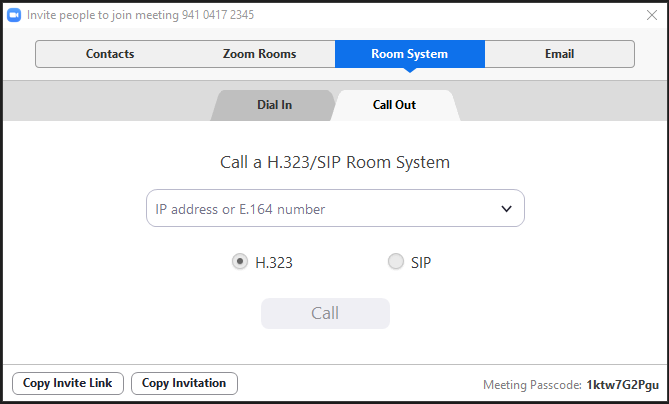
If you know you'll be connecting to the address on a regular basis, you can request to have it added to the Zoom Address Book, accessed via the pull-down menu next to the IP entry field. To request an addition to the address book, please submit an RamsCentral Support Ticket.
It works the other way around, as well; you can join a Zoom meeting by calling from a hardware codec. Here's how:
- Find the Meeting ID number for your meeting. (It should appear next to the meeting name in the "Meetings" tab on your account page and will be 9 to 11 characters in length.)
- On the hardware codec, dial the IP address of Zoom's "Cloud Room Connector" (ex: 162.255.37.11).
- When you get to the Room Connector welcome screen, enter the Zoom Meeting ID number.
NOTE: The invitation emails generated by Zoom will include information on how to join via codec or telephone. Include all details in your invitation to give guests as many options as possible.
Any VCU Zoom meeting can be live streamed to reach an audience beyond the standard 300-participant limit. You can stream to YouTube, Facebook, Twitch or VCU's Kaltura video server.
To use this feature in a meeting, click on "More" (the three dots) in your Meeting toolbar and choose "Livestream" from the resulting pop-up menu.
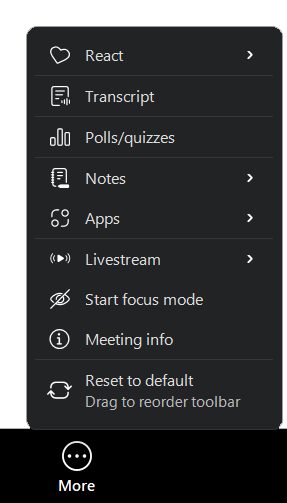
Choose the hosting platform where you have a streaming account.
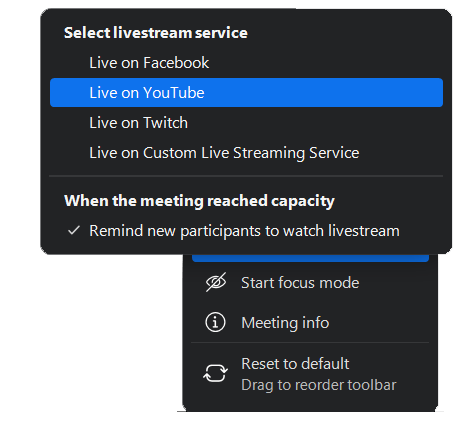
The Zoom Knowledge Base has instructions for streaming your Meetings via YouTube, Facebook or Twitch.
If you don't have a streaming account on those platforms, another option is to use VCU Kaltura to host your streams. Contact us at zoom@vcu.edu and ask us to create a dedicated Live Stream entry for your Zoom account. We'll send you the settings to plug in when scheduling your meeting, including the URL your viewers will use to watch the stream. Then, with your Meeting in progress, go to "More > Livestream > Live on Custom Live Streaming Service" to launch the stream.
Your stream URL is valid for as long as you may need it, so feel free to re-use it as often as you like by adding the settings to any scheduled meeting.
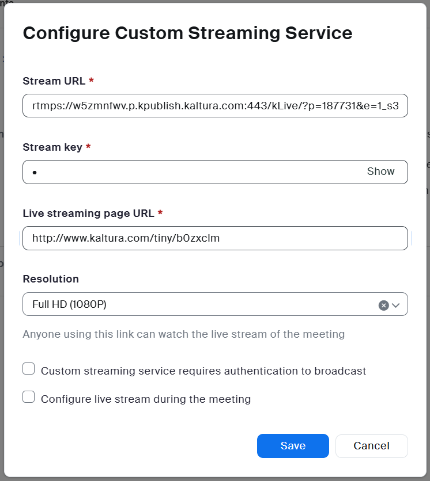
The last value entered ("Live Streaming Page URL") will be the address to share with your viewers.
By default, Zoom will stream at 720p resolution, but 1080p is also supported, so choose this as desired.
Keep in mind that anything viewed in the live stream will be a few seconds behind real time, and anyone watching the stream will be a "passive" viewer without the ability to interact via audio, chat, etc.